Sub파일검색()
DimdirPathAsString, temPathAsString, TAsString
dirPath="""D:\My Project\Excel\*.xls*"""
temPath="D:\tem.txt"
CreateObject("wscript.shell").Run"cmd /c dir "&_
dirPath&" /s /b > "&temPath,0,False
Do Until Dir(temPath)<>"": DoEvents: Loop
Do Until FileLen(temPath)>0: DoEvents: Loop
With CreateObject("Scripting.FileSystemObject")
T=.OpenTextFile(temPath).ReadAll()
On Error ResumeNext
Do
IfErrThenErr.Clear
.DeleteFile temPath
Loop Until Err=0
EndWith
MsgBox T
EndSub
다른 방법으로 아래처럼 사용이 가능하지만 위와 결과가 좀 다르게 나온다.
DimTAsString, RunCommandAsString
RunCommand="cmd /c dir "&"""D:\My Project\Excel\*.xls*"""
T=CreateObject("Wscript.Shell").Exec( _
RunCommand _
).StdOut.ReadAll
이와 같은 방법을 사용하면 cmd 창이 보인다는 단점이 있습니다.
"ipconfig" 를 실행 해보겠습니다.
Debug.? CreateObject("wscript.shell") _
.Exec("ipconfig /all") _
.StdOut.ReadAll()
간단히 내 컴퓨터의 IP를 확인하고자 할경우 사용할 수 있겠네요
실제 IP 확인하는 함수는 아래와 같이 사용합니다.
Function GetIPAddress()
Const strComputerAsString="."' Computer name. Dot means local computer
DimobjWMIService, IPConfigSet, IPConfig, IPAddress, i
DimstrIPAddressAsString
' Connect to the WMI service
SetobjWMIService=GetObject("winmgmts:"_
&"{impersonationLevel=impersonate}!\\"&strComputer&"\root\cimv2")
' Get all TCP/IP-enabled network adapters
SetIPConfigSet=objWMIService.ExecQuery _
("Select * from Win32_NetworkAdapterConfiguration Where IPEnabled=TRUE")
' Get all IP addresses associated with these adapters
ForEach IPConfig In IPConfigSet
IPAddress=IPConfig.IPAddress
IfNotIsNull(IPAddress)Then
strIPAddress=strIPAddress&Join(IPAddress,", ")
EndIf
Next
GetIPAddress=strIPAddress
EndFunction
|
[길벗]엑셀 2019 매크로&VBA 무작정 따라하기, 길벗
22,500원 (포스팅일기준) |

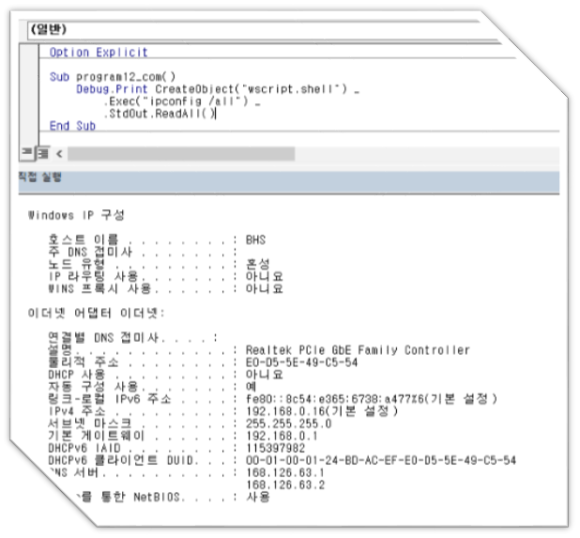



댓글